Create Classes and Usernames
These are some of the benefits of assigning a quiz to a class:
- The quiz is only accessible with user credentials
- Students can save the input and continue at a later time
- One can release the results, so that students can view them for themselves.
In order to create a class, click on "Classes" in the top navigation and then on the button "Create a class".
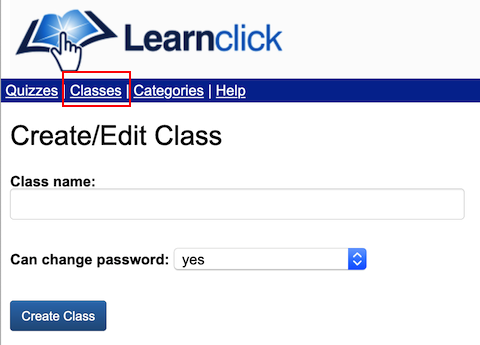
You can choose if students can change their password or not. Whatever option you select, you can always reset the passwords yourself.
If you want to prompt students to change their password after login, select the option "Ask to change after login".
Create student accounts
For creating student accounts, add the names of the students into the textfield (one per line). The usernames and passwords will get automatically generated.You can also specify the usernames and passwords yourself.
We suggest you use for the username an abbrevation of your school together with the name of the student, for example hbs_philip.
This will help with getting a consistent, unique username.
The fields are separated by comma. If you have the list of students in Excel, you can export it as a comma-separated file and then copy/paste the content into the textfield.
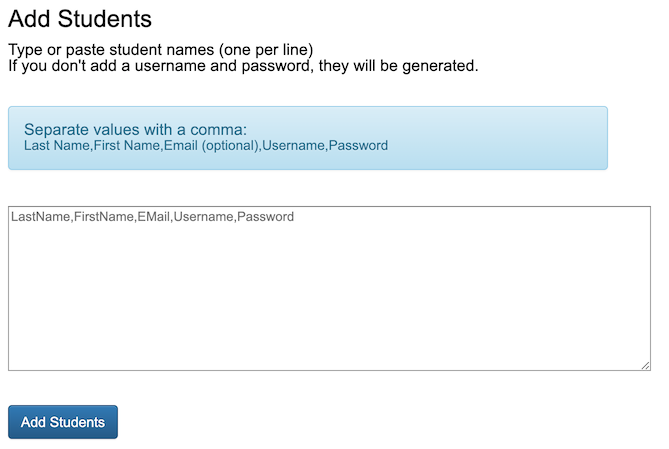
Edit class
After clicking on a class, you will see all the students listed. You can edit them or move them to another class.You can also view all the grades of an individual student, by clicking on the icon in the last column.
One can share a class with another teacher, so that he can assign his quizzes to the same class.
If you want to look up which quizzes you assigned to a class, click on the button "Show quizzes assigned to this class".
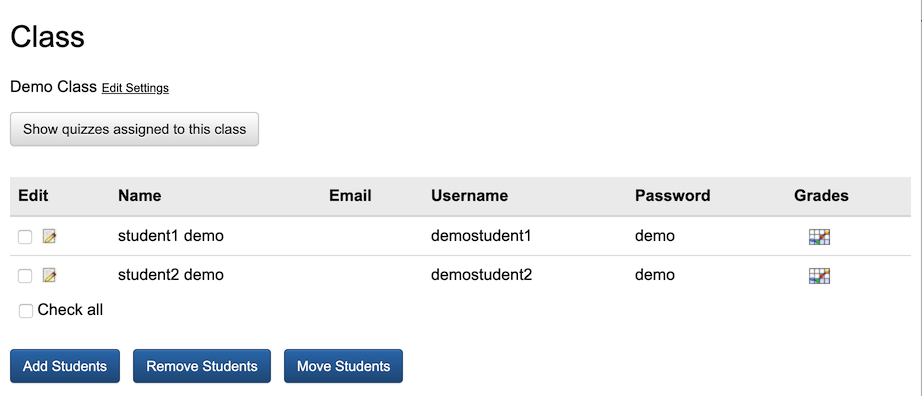
Assign a quiz to a class
In order to assign a quiz to a class, click on the "Visible To / Share" tab on the quiz edit page.Choose "Learnclick classes" from the dropdown and select one or several classes.
You can share the quiz link with your class. When the students click on that link, they will be first directed to a login page.
After successful login, they get redirected to the quiz.
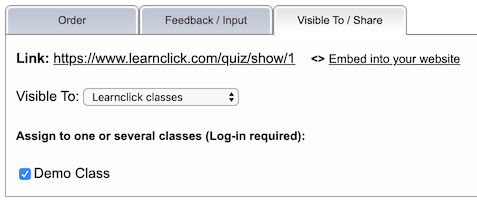
More Help





