Formatting your Quiz Questions
Learnclick’s quiz builder has the ability to handle many formatting options.

There are the usual buttons availble for changing the font (bold, italic, underline, color and font size). You can also create lists.
Furthermore you can insert images and multimedia.
 Use this button to create a link.
Use this button to create a link.
Word-Formattings remain intact
The best part is that you can just copy your quiz from Microsoft Word or Libre Office and paste it into the textbox and most of the formattings are taken over. Even tables you created in your word processor or Excel can be copied over. If you don't need those formattings, click on the symbol with a T to paste as plain text.
Insert Math Symbols
Insert a math symbol into a quiz by clicking on the button that looks like an E. Clicking on any math symbol will insert a code into the editor. You can then change the values inside that code and when you click next to it, it will convert it into the actual symbol.
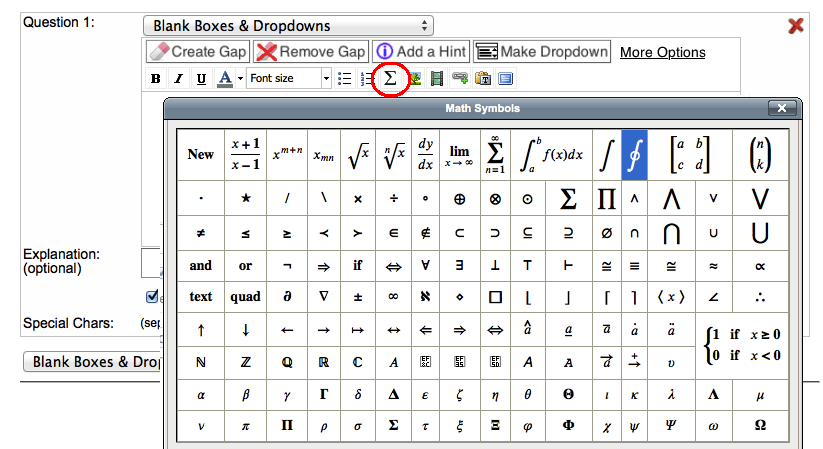
More Styling
With the Business Version you have more options regarding the quiz display: you canchange the background colour, remove the border and title or add custom css styling.
More Help





